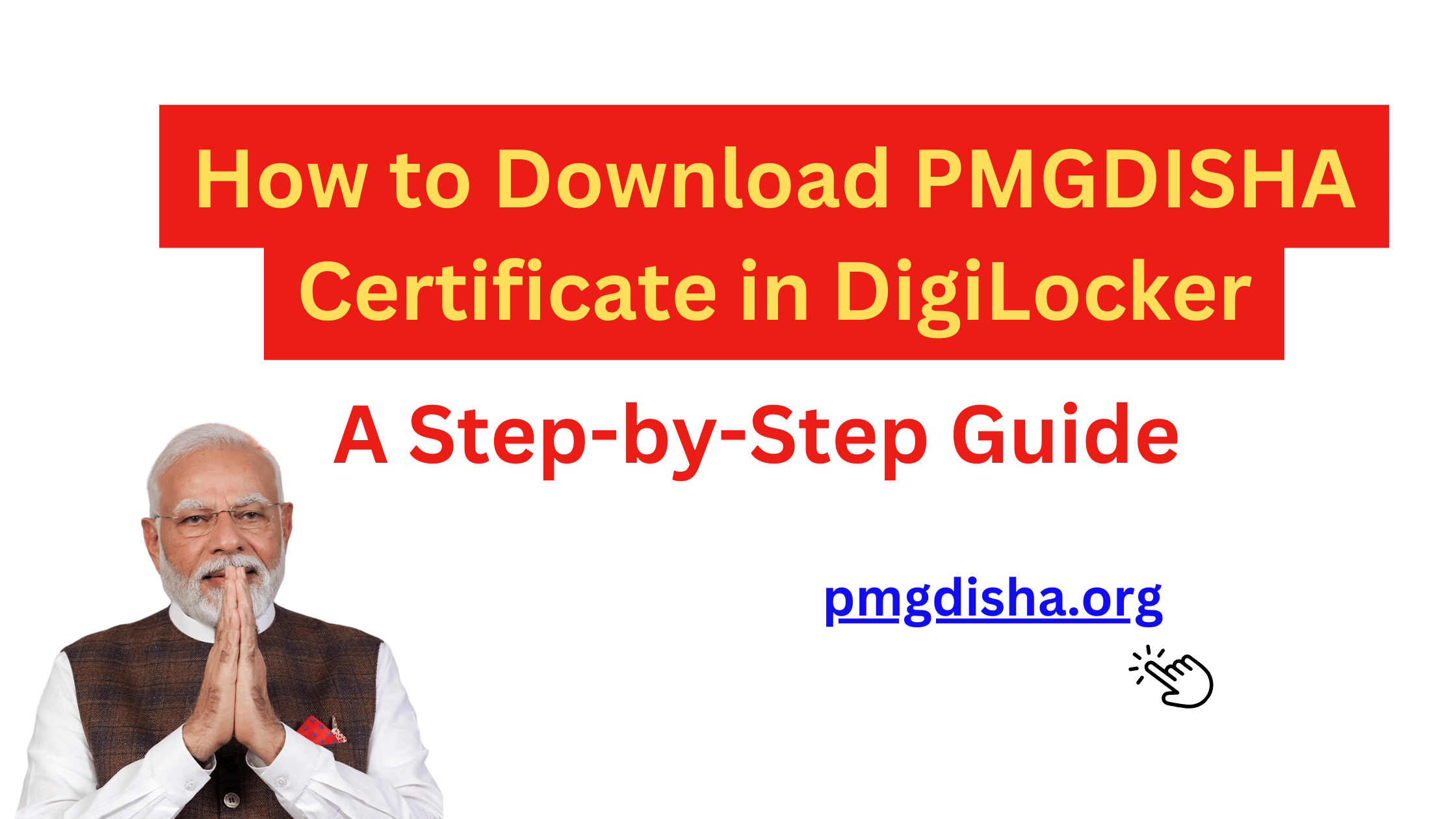The Pradhan Mantri Gramin Digital Saksharta Abhiyan (PMGDISHA) aims to empower citizens in rural India by providing them with digital literacy skills. Upon successful completion of the PMGDISHA course, candidates are awarded a certificate, which can be downloaded through the DigiLocker platform. DigiLocker is a government initiative that provides secure access to digital documents and certificates.
In this detailed guide, we’ll walk you through the steps to download your PMGDISHA certificate using DigiLocker.
What is DigiLocker?
DigiLocker is a cloud-based platform launched by the Ministry of Electronics and Information Technology (MeitY), Government of India. It provides access to official documents and certificates in a digital format. DigiLocker can be used to store and access various types of documents, including certificates, marksheets, driving licenses, and more.
Steps to Download the PMGDISHA Certificate in DigiLocker
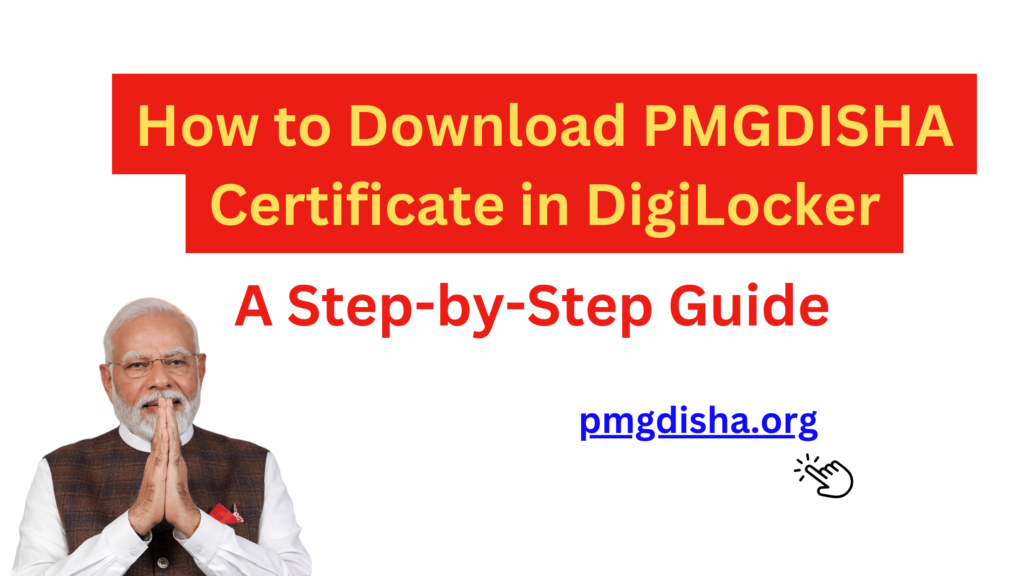
1. Sign Up or Log In to DigiLocker
To download your PMGDISHA certificate, you first need to have an active DigiLocker account.
- Visit the DigiLocker Website: Open the official DigiLocker website at https://www.digilocker.gov.in.
- Sign Up: If you don’t have an account, click on the “Sign Up” button. You will be asked to enter your mobile number, which should be linked to your Aadhar card. You will receive an OTP on your mobile to verify your number.
- Log In: If you already have a DigiLocker account, click on the “Log In” button and enter your credentials (mobile number and password).
2. Link Your Aadhar Number (Optional but Recommended)
Linking your Aadhar number to DigiLocker helps you access various documents in a more streamlined manner.
- In your DigiLocker account, navigate to the “Profile” section.
- Enter your Aadhar number and verify it through the OTP received on your registered mobile number.
3. Search for PMGDISHA Certificate
Once logged into your DigiLocker account, you can proceed to search for the PMGDISHA certificate.
- On the DigiLocker homepage, look for the “Issued Documents” section.
- Use the search bar to find documents related to PMGDISHA.
- Alternatively, you can click on “Search” and enter “PMGDISHA” or “Pradhan Mantri Gramin Digital Saksharta Abhiyan” in the search field to directly locate the certificate.
4. Access the PMGDISHA Certificate
When you search for your PMGDISHA certificate, it will appear in your list of available documents.
- Click on the document to view your PMGDISHA certificate.
- The certificate will display your name, course completion details, and a digital signature verifying its authenticity.
5. Download the PMGDISHA Certificate
Once you have accessed the certificate, you can download it to your device.
- Look for the “Download” option on the top right corner of the document.
- Click “Download,” and your PMGDISHA certificate will be saved in PDF format on your device.
6. Verify the PMGDISHA Certificate
After downloading the certificate, you may want to verify its authenticity.
- The certificate will have a digital signature that ensures it is legitimate.
- You can also use the DigiLocker platform to share the certificate directly with other institutions, government bodies, or agencies, as DigiLocker documents are valid for verification.
Benefits of Using DigiLocker for PMGDISHA Certificate
- Secure Access: DigiLocker provides a secure platform for storing and accessing your PMGDISHA certificate.
- Eco-Friendly: By using a digital certificate, you contribute to reducing paper usage.
- Instant Access: You can access your PMGDISHA certificate anytime and from anywhere, as long as you have internet access.
- Easy Sharing: You can share the certificate digitally with anyone who needs it, ensuring hassle-free documentation submission.
Troubleshooting Tips
- Issue with Login: Ensure your mobile number is linked to your Aadhar card. If you face login issues, reset your password through the DigiLocker login page.
- Certificate Not Found: If your certificate is not showing up, ensure that the PMGDISHA registration details are correctly linked to your DigiLocker account.
- File Format: DigiLocker supports PDF file downloads, so if the file is not opening correctly, try using a PDF viewer.
Conclusion
Downloading your PMGDISHA certificate from DigiLocker is a simple and secure process. By following the steps outlined in this guide, you can easily access, download, and verify your certificate anytime, anywhere. DigiLocker is a useful tool for managing your digital certificates and documents, helping you stay organized and reducing the risk of losing important records.
If you are facing any issues or have questions, you can visit the DigiLocker help section or contact their customer support for further assistance.