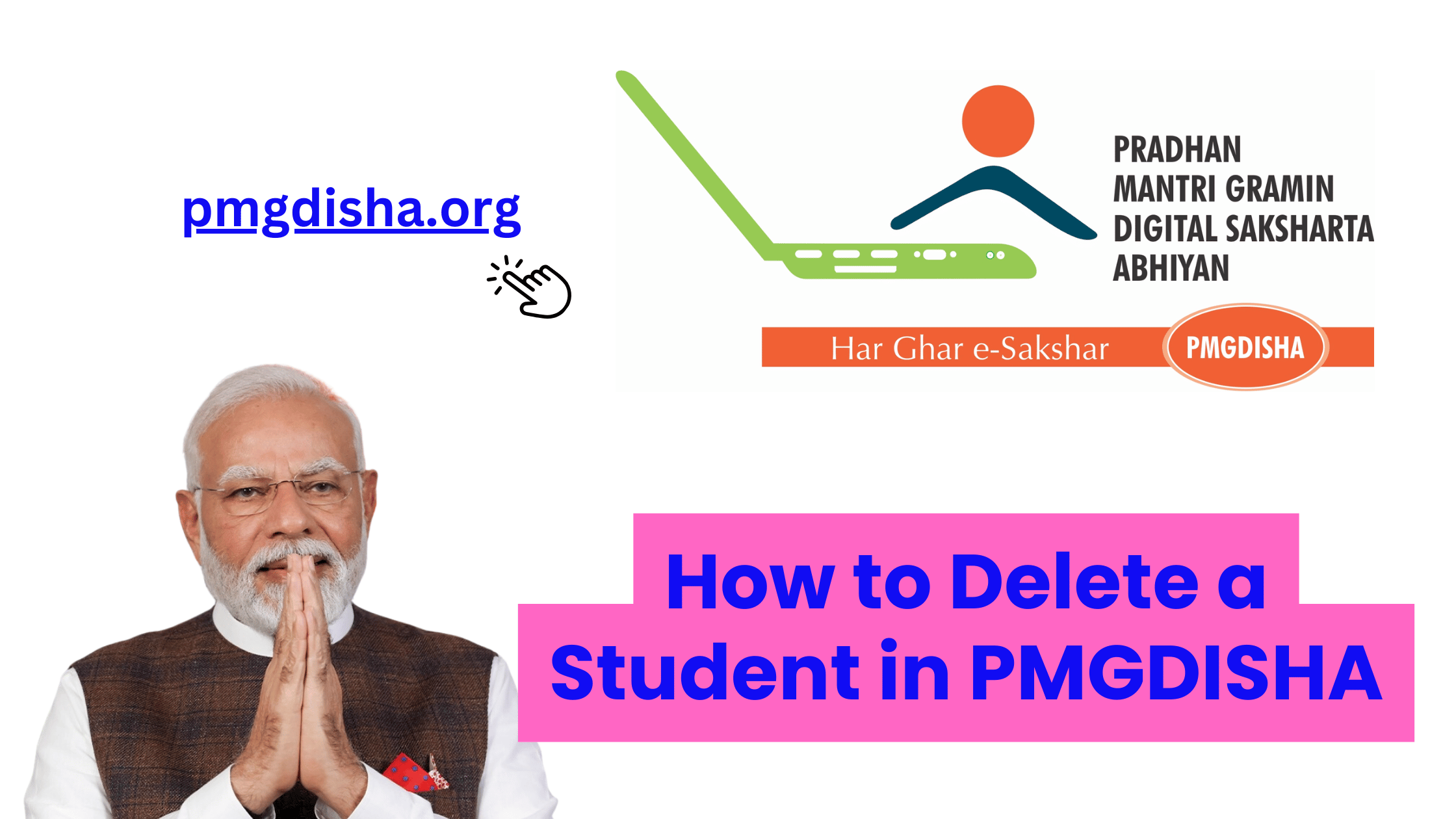The Pradhan Mantri Gramin Digital Saksharta Abhiyan (PMGDISHA) initiative has revolutionized digital literacy for rural India, helping millions of people access essential digital knowledge. As a registered PMGDISHA center operator, you may encounter situations where you need to remove or delete a student’s data from your center’s records. Whether it’s because of a data entry mistake, a student’s withdrawal, or any other reason, knowing how to delete a student properly from the PMGDISHA system is crucial to maintain accurate and up-to-date records.
In this guide, we will walk you through the steps of deleting a student from your PMGDISHA center’s records. Additionally, we’ll address common concerns and provide authoritative external links to help you navigate the official PMGDISHA resources.
Why Deleting a Student’s Record is Important:
- Correcting Errors: Sometimes, students may be entered into the system incorrectly (e.g., misspelled names, wrong enrollment details, or duplicate entries).
- Student Withdrawal: If a student has voluntarily withdrawn from the program, their record needs to be deleted to reflect accurate enrollment data.
- Regulatory Compliance: Keeping accurate and updated student records is essential for ensuring compliance with PMGDISHA guidelines and for ensuring that payment claims are processed correctly.
Step-by-Step Guide on How to Delete a Student in PMGDISHA:
Step 1: Log in to Your PMGDISHA Center Account
- Visit the official PMGDISHA portal: PMGDISHA Portal.
- Enter your Center ID and Password to log in to the portal. If you do not have an account or are having trouble logging in, make sure your credentials are correct and updated.
Step 2: Navigate to the Student Management Section
- Once logged in, look for the “Student Management” or “Enrollment” tab on the dashboard. This is where you manage all student-related activities, including enrollment, attendance, and deletions.
- If you cannot find this section immediately, check under “Center Operations” or “Training Management”.
Step 3: Search for the Student Record
- In the Student Management section, you will see a list of enrolled students. Use the search bar or filters to find the specific student whose record you wish to delete.
- You can search by Student Name, Enrollment ID, Aadhaar Number, or any other identifier that is unique to the student’s record.
Step 4: Select the Student to Delete
- Once you locate the student, click on their name or the corresponding Student ID to open their detailed record page.
- On this page, you should find an option to either “Edit” or “Delete” the student’s record.
Step 5: Confirm the Deletion
- After selecting the Delete option, the system will typically ask you to confirm the deletion action.
- A prompt may appear saying, “Are you sure you want to delete this student?” or something similar. It’s essential to double-check the details before proceeding.
- If you’re certain about deleting the student, click “Yes” or “Confirm”.
Step 6: Verification and Completion
- Once the deletion is completed, the system should notify you with a success message, like “Student record deleted successfully”.
- The student’s name will no longer appear in your Student Management section.
Troubleshooting Common Issues:
- Student Record Not Found:
- If you cannot find the student’s record, ensure that you’re using the correct search criteria. Check for spelling errors or incorrect IDs.
- Unable to Delete:
- You may encounter restrictions when trying to delete a student. This could be due to the student’s completion status, pending payments, or verification requirements.
- Ensure that the student is not enrolled in any ongoing courses, or their records aren’t linked to any other ongoing procedures.
- Deletion Not Reflecting:
- In rare cases, it might take some time for changes to reflect on the system. Log out and log back into your account to verify if the student’s record has been deleted.
- If the issue persists, contact PMGDISHA support for further assistance.
How to Handle Situations When Deletion is Not Allowed:
If you cannot delete a student’s record directly through the PMGDISHA portal due to system restrictions or other reasons, there are alternative actions you can take:
- Email the Support Team: Send a detailed email to PMGDISHA’s official support team (support@pmgdisha.in) explaining the issue. Provide the student’s details and reasons for deletion, and they will guide you on the next steps.
- Call the Helpline: PMGDISHA provides a helpline number for center operators facing technical issues. Call the helpline for immediate assistance.
Best Practices for Student Data Management in PMGDISHA:
- Regular Audits: Perform regular audits of your student records to ensure there are no discrepancies or outdated information.
- Accurate Data Entry: Always ensure that student details such as Aadhaar numbers, course enrollment IDs, and other personal information are entered correctly from the start to avoid the need for deletions later on.
- Maintain Backup: Before deleting a student’s record, it’s good practice to maintain a backup in case you need to refer to it in the future.
External Resources:
To ensure you are following all the guidelines for managing students in PMGDISHA and to stay updated on any new processes, check the following authoritative resources:
- PMGDISHA Official Website: www.pmgdisha.in – For the latest updates, guidelines, and troubleshooting FAQs.
- PMGDISHA Guidelines (Official PDF): PMGDISHA Guidelines – The official PMGDISHA guidelines document.
- Government of India Digital Literacy Initiatives: National Digital Literacy Mission (NDLM) – A related government initiative that supports digital literacy efforts across India.
Conclusion:
Deleting a student’s record in PMGDISHA is a straightforward process if you follow the correct steps. Whether it’s due to a data entry error or the student’s withdrawal, it’s essential to keep your center’s records clean and up-to-date. By understanding how to delete student data properly and knowing how to troubleshoot potential issues, you can ensure that your PMGDISHA center remains in compliance with the program’s guidelines.
If you face challenges in deleting student records or need further assistance, don’t hesitate to reach out to the PMGDISHA support team.
FAQs
Can I recover a student’s record after deleting it?
Once deleted, a student’s record cannot be restored directly. It’s essential to back up data before making any deletions.
Is there a limit to the number of students I can delete?
No, you can delete as many students as necessary, but ensure that you follow all guidelines carefully.
What if I accidentally delete the wrong student record?
If you delete a student’s record by mistake, contact PMGDISHA support immediately for further instructions.