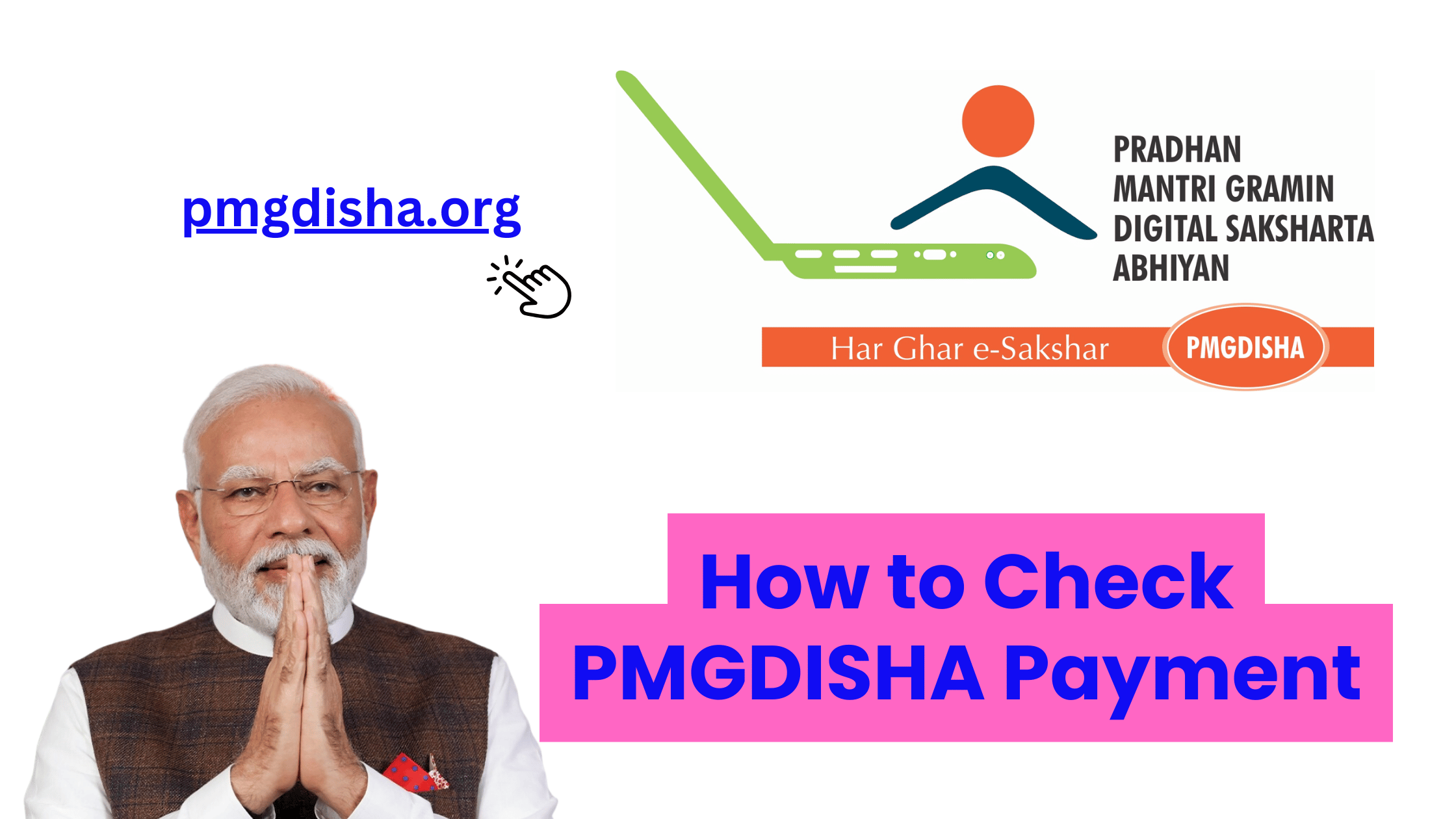The Pradhan Mantri Gramin Digital Saksharta Abhiyan (PMGDISHA) initiative is a significant step toward empowering rural India with digital literacy. As part of the program, centers offering digital literacy courses are entitled to payments for training rural citizens. If you are operating a PMGDISHA center or involved in the program, you may want to check the payment status for the courses you’ve conducted. In this blog, we’ll guide you step-by-step on how to check PMGDISHA payments, including the necessary procedures, common issues, and troubleshooting tips.
Why is Checking PMGDISHA Payment Important?
As a center operating under PMGDISHA, payments are crucial to keep your operations running. These payments are typically made for each student who completes the digital literacy training. By checking the payment status regularly, you can:
- Ensure that the payments have been processed correctly.
- Track any pending payments.
- Resolve any discrepancies in payment promptly.
Steps to Check PMGDISHA Payment:
1. Visit the Official PMGDISHA Portal
- Start by visiting the official PMGDISHA website: www.pmgdisha.in.
- The website is the main platform where you will access all the information related to PMGDISHA payments, registration, and operations.
2. Log In to Your Account
- To access the payment details, you need to log in to your account on the PMGDISHA portal. Enter your Username and Password that you used during the registration process for your PMGDISHA center.
- If you do not have an account, you’ll need to register your center on the portal first. (Details on registration can be found on the site.)
3. Locate the Payment Section
- After logging in, navigate to the “Payment Status” or “Financials” tab. The name of this section may vary slightly, depending on updates made to the portal.
- Look for a menu or button that says “Check Payment”, “Payment Status”, or “Financial Reports”.
4. Enter Required Details
- In this section, you will typically be asked to provide some details to access payment information:
- Center ID: Your unique center identification number.
- Transaction Number: The number associated with the payment.
- Course Details: The course ID or student completion details might also be needed.
- Fill in these details as required. In some cases, you may also have the option to select the payment period or transaction date to filter the payments.
5. View Payment Status
- Once you’ve filled in the necessary details, click on the “Submit” or “View Payment” button.
- The portal will then display the status of your payment:
- Completed: The payment has been successfully processed.
- Pending: The payment is still being processed or waiting for approval.
- Failed: The payment was not processed due to an issue or error.
6. Resolve Payment Issues (If Any)
- If the payment shows as pending or failed, take note of the issue displayed on the portal. Possible reasons could include:
- Incorrect or incomplete student records.
- Discrepancy in payment details.
- Delayed processing by the payment department.
- To resolve issues:
- Check and Correct Information: Ensure all student data and course completion reports are correct.
- Reach Out to PMGDISHA Support: If everything seems correct but the payment is still pending, contact PMGDISHA support.
7. Contact PMGDISHA Support for Assistance
- If you face any problems or cannot find the payment status, you can contact PMGDISHA customer support for further assistance. The support details, including a helpline number and email address, can be found on the “Contact Us” page on the official website.
- Helpline: There may be a dedicated helpline for centers to call for payment inquiries.
- Email Support: Alternatively, you can email the support team to resolve payment-related issues.
Common Issues When Checking Payment:
- Payment Discrepancy: Sometimes the amount doesn’t match what you expect. Ensure that the records are correct and match the number of students who completed the courses.
- Pending Payments: If payments are pending for an extended period, it could be due to system delays or administrative backlogs.
- Transaction Failure: Sometimes, payments fail due to incorrect data, network issues, or processing errors. Always double-check the information entered.
Alternative Ways to Check Payment Status:
If you cannot access the payment status via the portal or face technical difficulties, here are a few other ways to check the payment status:
- Email: Send an email to the PMGDISHA helpdesk or support team to inquire about the payment status.
- Phone: Call the helpline number for instant assistance regarding the payment status.
Conclusion:
Checking the payment status under the PMGDISHA program is crucial for the smooth running of the digital literacy center. By following the above steps, you can ensure that all payments are processed on time and address any discrepancies effectively. Always stay updated on the latest portal features and guidelines to manage payments efficiently. Remember, if you ever face challenges, the PMGDISHA support team is available to assist you.