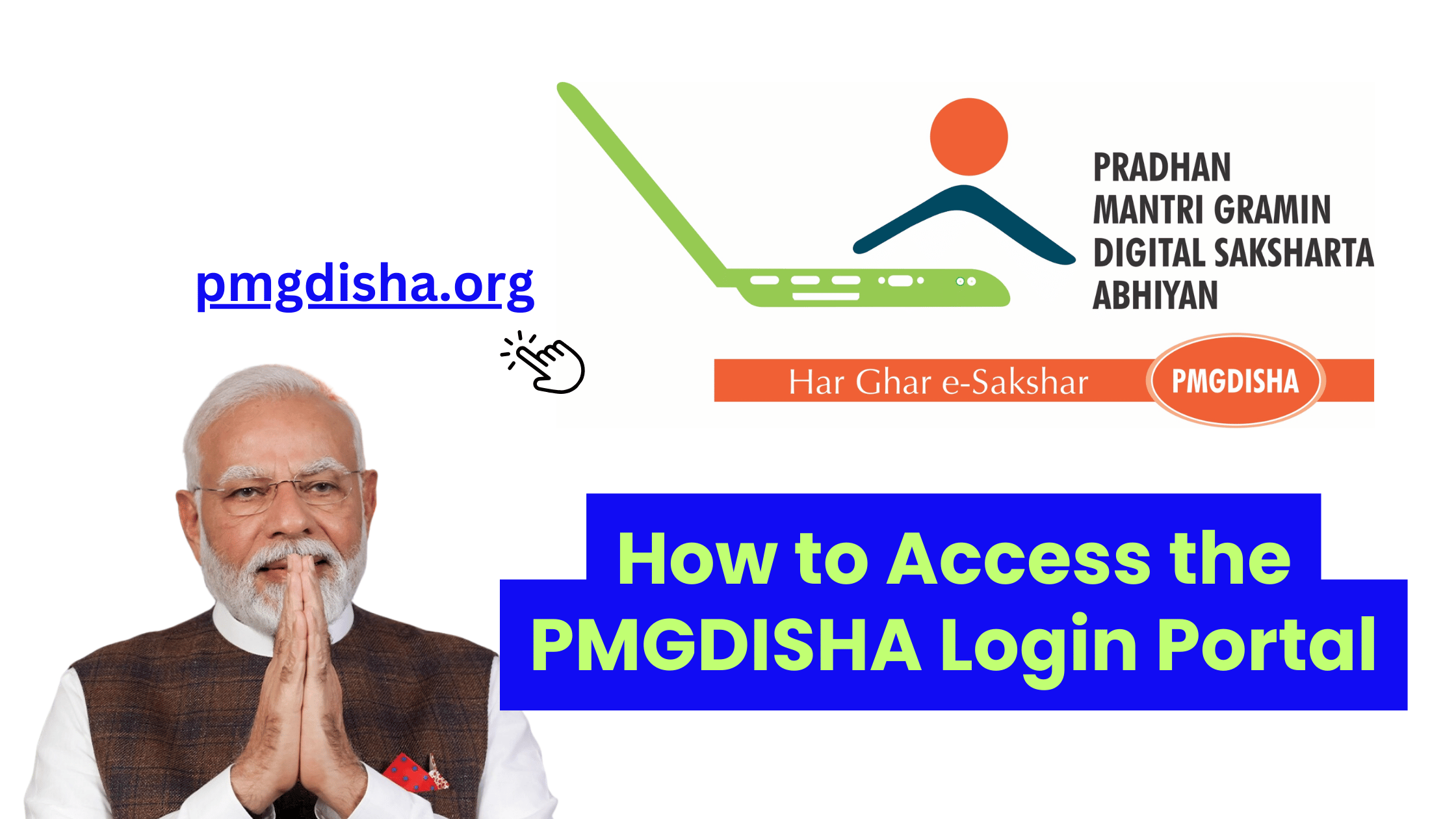The Pradhan Mantri Gramin Digital Saksharta Abhiyan (PMGDISHA) aims to make rural India digitally literate. For those who have enrolled in this program, accessing the PMGDISHA login portal is crucial for checking their application status, participating in the training process, and gaining access to certificates upon course completion. In this blog, we will walk you through the process of logging into the PMGDISHA portal step by step, ensuring you have all the information you need to access your account smoothly.
What is the PMGDISHA Login Portal?
The PMGDISHA login portal is an online platform that provides registered users (beneficiaries of the PMGDISHA scheme) with access to essential services. Through this portal, participants can:
- Check their registration status.
- Track the progress of their training.
- Download certificates after completing the digital literacy course.
- Get updates on available resources, training schedules, and other relevant information.
1. Visit the Official PMGDISHA Portal
The first step is to visit the official PMGDISHA login portal. Here’s how to do it:
- Open your web browser (e.g., Google Chrome, Mozilla Firefox).
- In the address bar, type the official PMGDISHA website URL: www.pmgdisha.in.
Once the website loads, you will find all the information related to the program and training centers, along with the login section for beneficiaries.
2. Locate the Login Section
After reaching the PMGDISHA website, look for the login section. This is usually located at the top right or in the center of the homepage, depending on the website’s layout. It will be labeled as “Login” or “Beneficiary Login.”
Here is where you can enter your credentials to access the portal.
3. Enter Your Login Credentials
To log into the portal, you’ll need your login details, which you should have received during your registration process. The required credentials are:
| Credential | Details |
|---|---|
| Aadhar Number | The Aadhar number used during registration. |
| Mobile Number | The mobile number linked to your registration. |
| Password/OTP | A password (if set during registration) or OTP (One-Time Password) sent to your mobile number. |
Steps to Enter Your Credentials:
- Enter your Aadhar Number in the appropriate field.
- Enter your Mobile Number (used during registration).
- If prompted, enter the Password or OTP received on your mobile number.
After filling in your credentials, click the “Login” button to proceed.
4. Reset Your Password (If Required)
If you have forgotten your password or face any issues logging in, the portal provides an option to reset it. Here’s how to do it:
- Look for a link below the login section that says “Forgot Password” or “Reset Password.”
- Click on this link, and you will be prompted to enter your Aadhar Number and Mobile Number (linked to your registration).
- You will receive a One-Time Password (OTP) on your mobile number.
- Enter the OTP, create a new password, and confirm it.
- After successfully resetting your password, you can log in with your new credentials.
5. Accessing the PMGDISHA Dashboard
Once you successfully log in, you will be redirected to the PMGDISHA beneficiary dashboard. Here you can:
- View Your Profile: Check your registration details and ensure all information is accurate.
- Track Your Training Progress: See how much of your digital literacy course you have completed.
- Download Certificates: After completing the course, you can download your digital literacy certificate from the portal.
- Access Training Materials: You may find additional resources to aid your learning process.
6. Check the Status of Your Application
If you’re a new applicant, you can use the portal to check the status of your application. This feature helps you stay updated on whether your application has been approved, pending, or rejected. You can also see which training center your application is associated with and get updates about the start date of your training.
Here’s how you can check your status:
- After logging in, navigate to the “Application Status” section.
- Enter your Aadhar Number and Mobile Number if prompted.
- You’ll be able to view your application status, including whether it’s under review or if your training is scheduled.
7. Download the PMGDISHA Certificate
After successfully completing your training, you can download your certificate directly from the PMGDISHA portal.
Here are the steps to download your certificate:
- Log in to the portal using your credentials.
- Navigate to the “Certificate” section on your dashboard.
- Click on “Download Certificate” to get your digital literacy certificate.
- Save it in PDF format or print it for your records.
This certificate serves as proof of your completion of the PMGDISHA training, which can be used for various purposes, such as job applications or government programs.
8. Troubleshooting Common Login Issues
While accessing the PMGDISHA portal is simple, some users may encounter issues. Below are common problems and their solutions:
| Issue | Solution |
|---|---|
| Incorrect Credentials | Ensure the Aadhar number and mobile number match the details used during registration. |
| OTP Not Received | Check your mobile network. If you still don’t receive the OTP, request a new one. |
| Password Issues | Use the “Forgot Password” option to reset your password and regain access. |
| Server Down | If the portal is temporarily down, try again after some time or check for server updates. |
| Page Not Loading | Clear your browser cache, try a different browser, or ensure you have a stable internet connection. |

9. Access the PMGDISHA Login Portal on Mobile
The PMGDISHA login portal is mobile-friendly, allowing users to access it from smartphones and tablets. If you prefer using your mobile device to log in, follow these steps:
- Open the browser on your mobile phone.
- Type www.pmgdisha.in in the address bar.
- Follow the same login steps as you would on a desktop or laptop.
The mobile interface of the portal is simple and easy to use, making it convenient for beneficiaries in rural areas with limited access to computers.
10. Contact PMGDISHA Support for Help
If you’re facing issues while trying to log in or accessing the portal, you can contact the PMGDISHA support team for assistance. Here are some ways to reach them:
- Helpline Numbers: [Insert Helpline Numbers]
- Email Support: [Insert PMGDISHA Email Address]
- Training Centers: Find the contact details of the nearest training center on the official portal for any in-person support.
Conclusion
Accessing the PMGDISHA login portal is a straightforward process that allows beneficiaries to manage their digital literacy journey effectively. Whether you’re tracking your training progress, checking your application status, or downloading your certificate, the portal provides all the essential tools you need. By following the steps outlined in this guide, you can easily access the PMGDISHA login portal and make the most of the opportunities provided by the program.