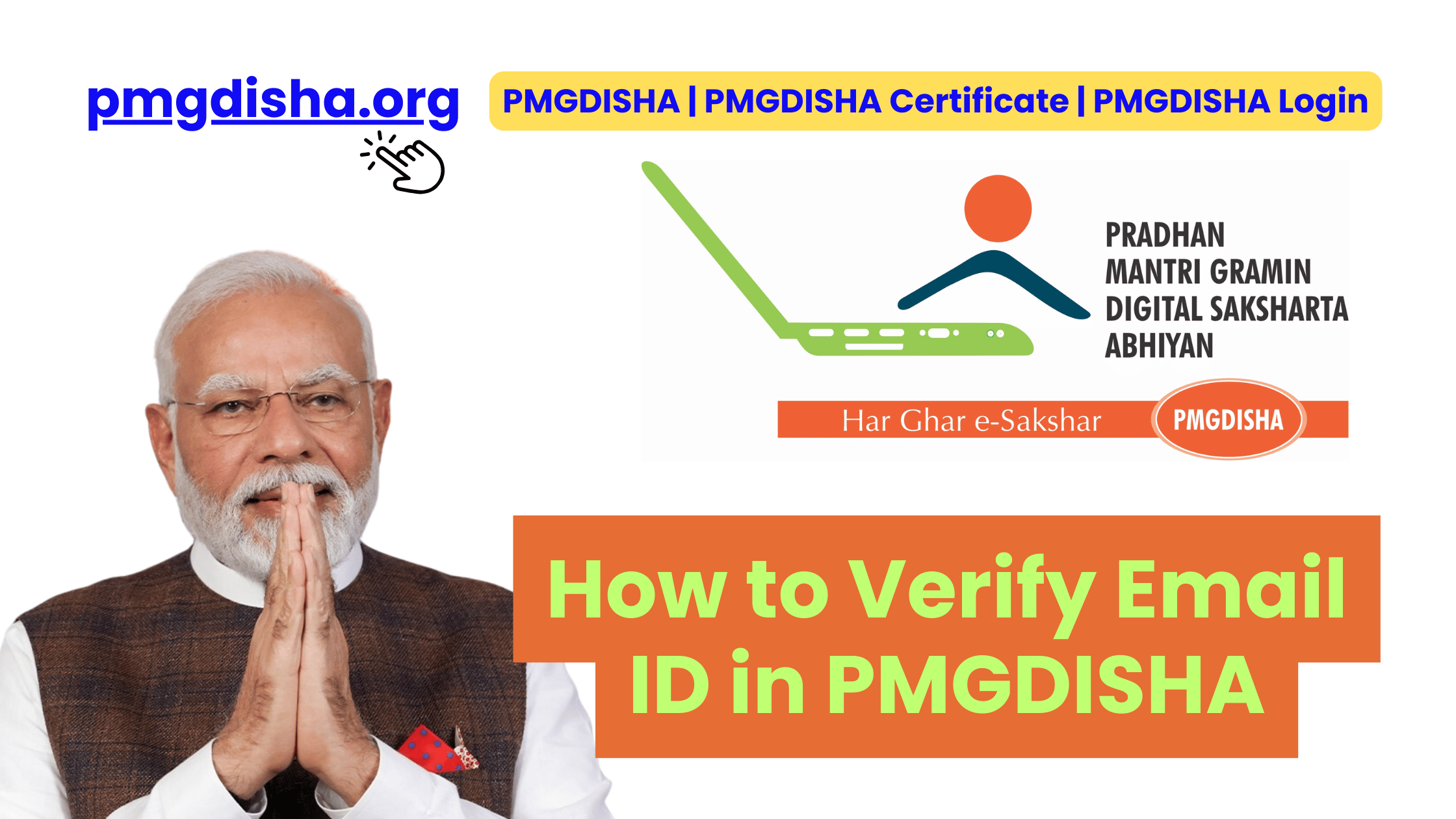The Pradhan Mantri Gramin Digital Saksharta Abhiyan (PMGDISHA) is one of the largest digital literacy programs in the world. Launched by the Government of India, it aims to provide at least one digitally literate person in every rural household. To make this mission possible, PMGDISHA runs through an online portal where students, training centers, and certifying agencies interact.
One of the most common challenges that learners and trainers face on this portal is email verification. Without verifying your email ID, you may face difficulties in logging in, receiving updates, downloading your certificate, or resetting your password.
This guide will walk you through everything you need to know about verifying your email ID in PMGDISHA — from why it’s important, how to do it step by step, common issues, and troubleshooting tips.
Why Do You Need to Verify Your Email ID on PMGDISHA?
Before we jump into the “how,” let’s understand the “why.” Verifying your email ID is more than just a formality.
Here’s why it matters:
- Account security – Verification confirms that the email linked to your PMGDISHA account actually belongs to you.
- Smooth communication – PMGDISHA sends updates, training details, and exam notifications to your verified email.
- Password recovery – If you ever forget your password, a verified email ID helps you reset it easily.
- Certificate download – Some users have reported difficulties in downloading certificates when their email wasn’t verified.
- Avoid errors in login – An unverified or incorrect email ID may lead to failed logins or blocked accounts.
So, verifying your email is not optional—it’s a must for a hassle-free PMGDISHA experience.
Prerequisites Before Email Verification
To verify your email ID in PMGDISHA, keep these things ready:
- Your registered email ID – The one you entered while enrolling in PMGDISHA.
- Your student login credentials – Username and password provided at registration.
- Access to your email inbox – You’ll need to open a verification link sent by PMGDISHA.
- Stable internet connection – To avoid timeouts while clicking the verification link.
If you don’t have access to your registered email anymore, don’t worry — later in this guide we’ll cover how to update or change your email.

Step-by-Step Guide: How to Verify Email ID in PMGDISHA
Here’s the detailed process explained in simple steps:
Step 1: Visit the PMGDISHA Portal
Go to the official PMGDISHA website: pmgdisha.in.
Make sure you are on the correct website and not a third-party site.
Step 2: Log in to Your Student Account
- Click on Login at the top-right corner.
- Select Student Login.
- Enter your username and password.
- Complete the captcha and click Submit.
Step 3: Check Your Profile
- Once logged in, go to your Profile Dashboard.
- Under “Personal Details,” you’ll see your registered email ID.
- If the email is unverified, you’ll see a note: “Email not verified” or a button that says “Verify Now.”
Step 4: Request Verification Link
- Click on Verify Now next to your email ID.
- The system will send a verification link to your registered email.
- Check your inbox. Sometimes, it may take a few minutes.
Step 5: Open the Email and Verify
- Open your email inbox.
- Look for an email from PMGDISHA / CSC e-Governance.
- The subject line will usually be “Verify your email for PMGDISHA”.
- Click the verification link provided in the email.
Step 6: Confirmation Message
- Once you click the link, you’ll be redirected to the PMGDISHA portal.
- A message will appear: “Your email has been successfully verified.”
- Your dashboard will now show “Email Verified” status.
That’s it! Your email verification is complete.
What If You Don’t Receive the Verification Email?
Sometimes, users report that they didn’t get the verification email. If that happens:
- Check spam/junk folder – The email might be there.
- Wait 5–10 minutes – Sometimes the system takes time.
- Resend verification link – Go back to your profile and click “Resend Verification Email.”
- Confirm your email ID – Ensure there are no spelling mistakes in your registered email.
- Use a different browser – Some browser issues may block verification.
How to Change or Update Your Email ID in PMGDISHA
What if you lost access to your old email ID? In that case, you need to update it.
Here’s how:
- Log in to your student account.
- Go to Profile Settings.
- Select Edit Personal Information.
- Update your new email ID.
- Save changes and request verification.
- Open your new email and verify.
If the portal doesn’t allow editing your email directly, contact your training center or PMGDISHA helpdesk for assistance.
Common Issues During Email Verification
Here are some problems students face and how to solve them:
| Problem | Possible Reason | Solution |
| Verification link expired | You clicked it after 24 hours | Request a new verification email |
| “Invalid link” error | Broken or incomplete link | Copy-paste the full link in your browser |
| Email ID already in use | Duplicate entry | Contact training center to update |
| Didn’t receive mail | Spam/junk filters | Check spam or whitelist PMGDISHA email |
| Login still shows “Unverified” | Cache or delay | Clear browser cache, refresh dashboard |
Why Trainers and Centers Should Ensure Email Verification
If you’re a training center or a VLE (Village Level Entrepreneur), helping students verify their email ID is crucial. Here’s why:
- Ensures smooth student login and exam process.
- Prevents repeated support requests from students.
- Builds trust because students receive official communication directly.
- Helps in certificate distribution without delays.
Security Tips for Students
Since email verification involves sensitive data, follow these tips:
- Always use your own personal email ID, not a shared one.
- Never share your PMGDISHA login credentials with others.
- Avoid clicking suspicious links claiming to be from PMGDISHA.
- Keep your password strong and unique.
Final Thoughts
Verifying your email ID in PMGDISHA may look like a small step, but it plays a big role in your overall digital literacy journey. Without a verified email, you might face difficulties in logging in, recovering your password, or even accessing your certificate.
The process is simple — log in, request a verification link, open your inbox, and confirm. If you run into issues, you can always resend the link, update your email, or reach out to the PMGDISHA helpdesk.
Remember: digital literacy begins with small but important steps like these. By verifying your email, you ensure that you stay connected, updated, and empowered in this program.
FAQs
1. How do I verify my email ID in PMGDISHA?
Log in to your student account → go to profile → click “Verify Now” → check your email → click the link.
2. I didn’t receive the verification email. What should I do?
Check your spam/junk folder, wait a few minutes, or resend the verification link from your profile.
3. Can I change my email ID in PMGDISHA?
Yes, you can update it under profile settings. If not, contact your training center for help.
4. Why is email verification important in PMGDISHA?
It secures your account, helps in password recovery, and ensures you receive official updates and certificates.
5. What happens if I don’t verify my email ID?
You may face login problems, password reset issues, or delays in downloading your certificate.