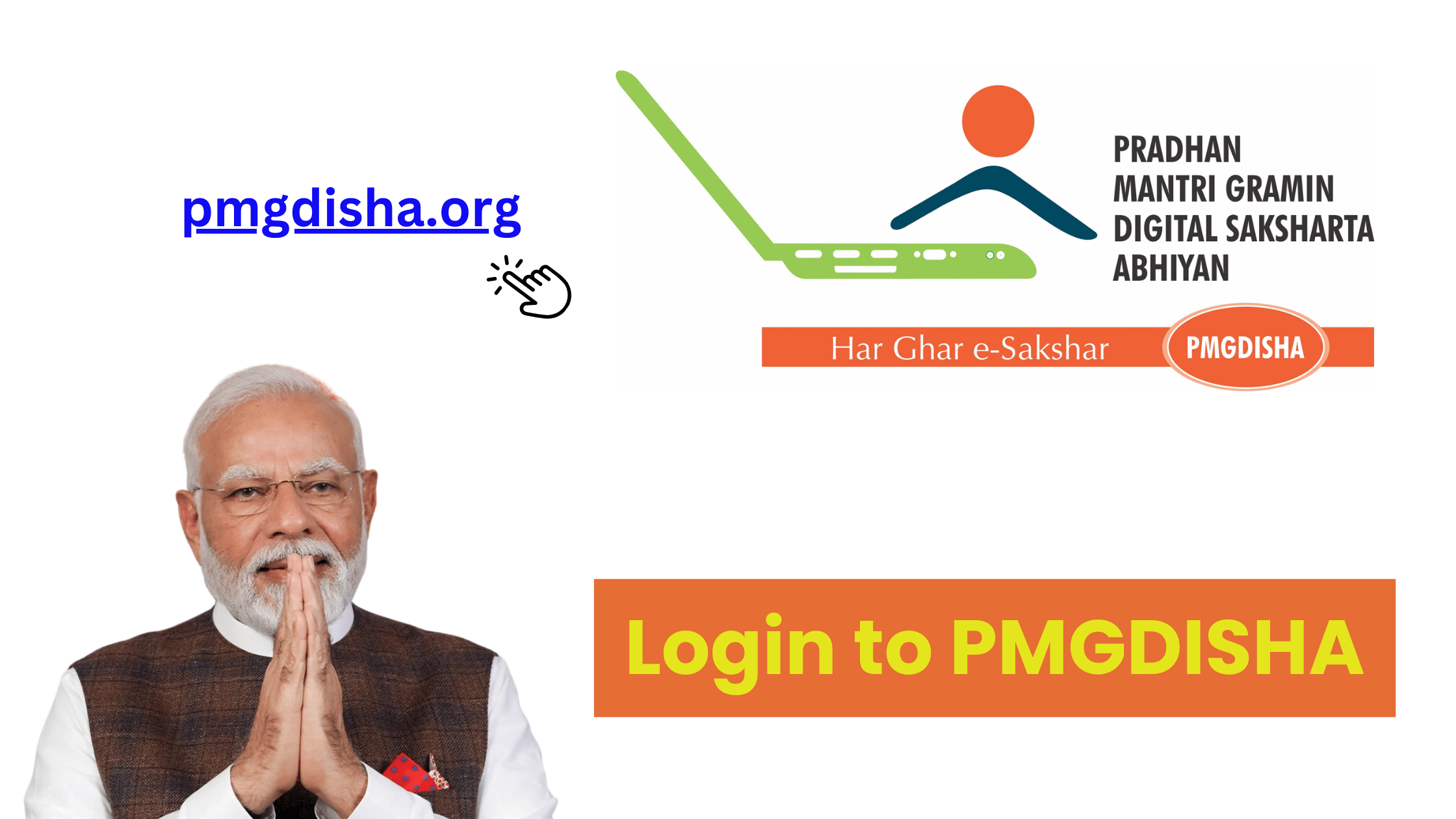The Pradhan Mantri Gramin Digital Saksharta Abhiyan (PMGDISHA) is a government initiative aimed at promoting digital literacy in rural India. This program is designed to help rural citizens access basic digital skills that are essential for participation in the digital economy. Whether you’re a student looking to access your training materials or an operator managing student registrations, logging in to the PMGDISHA portal is the first step toward using all of its features.
In this detailed guide, we will cover how to log in to PMGDISHA, explain the process for both students and center operators, and address some common login issues that may arise.
Step-by-Step Guide: How to Login to PMGDISHA
Step 1: Visit the Official PMGDISHA Portal
- To start, you need to visit the official PMGDISHA portal. Open your preferred web browser and type the following URL in the address bar:
www.pmgdisha.in
Step 2: Click on the Login Button
- On the homepage of the portal, you’ll find the “Login” button at the top-right corner of the page.
- Click on the “Login” button to proceed to the login page.
Step 3: Choose Your User Type (Student or Center Operator)
- Once you’re on the login page, you will be presented with options for Student Login and Center Operator Login. Depending on your role, select the appropriate option:
- For Students: Click on “Student Login”.
- For Center Operators: Click on “Center Operator Login”.
Step 4: Enter Your Login Credentials
- For Students:
- Aadhaar Number: Enter your Aadhaar Number (12 digits) that was used during registration.
- Password: Enter the password you set during registration. If you are logging in for the first time, you may have been given a default password. You can change it after logging in.
- Forgot Password: If you forget your password, click the “Forgot Password” link and follow the instructions to reset your password. You will need your Aadhaar Number to recover your password.
- For Center Operators:
- Username: Enter your Username that was assigned to you when you registered as a center operator.
- Password: Enter the password associated with your account.
- If you forget your password, use the “Forgot Password” link to reset it.
Step 5: Click the “Login” Button
- After entering the correct login credentials, click the “Login” button to proceed.
Step 6: Access Your Dashboard
- Once successfully logged in, you will be directed to your respective dashboard:
- For Students: The student dashboard will show the following options:
- Access to training modules.
- Exam section where you can take the PMGDISHA exam.
- Option to download your PMGDISHA certificate once you’ve completed the training and passed the exam.
- For Center Operators: The operator dashboard will allow you to:
- Register students for the PMGDISHA program.
- Monitor exam results.
- Generate and print student certificates.
- For Students: The student dashboard will show the following options:
Troubleshooting Common Login Issues
1. Forgot Password
- If you forget your login credentials, don’t worry. Both students and center operators can easily reset their passwords by following these steps:
- Click on the “Forgot Password” link on the login page.
- For students, enter your Aadhaar Number.
- For center operators, enter your Username.
- You will receive an email or SMS with instructions to reset your password. Follow the link and set a new password.
- Once reset, you can log in with your new credentials.
2. Invalid Credentials
- Incorrect Aadhaar Number or Username: Double-check that you have entered the correct Aadhaar Number or Username.
- Make sure there are no typos or extra spaces.
- If you’re sure the details are correct, try the “Forgot Password” link to reset your password.
3. Account Locked or Disabled
- If you’ve tried logging in multiple times with incorrect credentials, your account may get temporarily locked for security purposes. Wait a few minutes before trying again.
- If the account remains locked, contact the PMGDISHA support team for assistance.
4. Page Not Loading
- Sometimes, you may experience issues with the login page not loading. This could be due to slow internet connectivity or browser cache issues. Here’s what you can do:
- Check Your Internet Connection: Ensure your internet is stable and try again.
- Clear Browser Cache: Clear the cache and cookies of your browser or try using a different browser to access the website.
- Try a Different Device: If the issue persists, try accessing the portal from a different device or computer.
5. Forgot Aadhaar Number
- If you forget the Aadhaar Number associated with your account, contact your nearest PMGDISHA center for assistance. You may need to provide identification to recover or update your details.
Additional Tips for Smooth Login Experience:
- Ensure Browser Compatibility: PMGDISHA works best with Google Chrome, Mozilla Firefox, and Microsoft Edge. Using an outdated browser may cause issues.
- Keep Your Credentials Secure: Do not share your password with others. Always log out after completing your session to protect your personal information.
- Keep Your Aadhaar Details Updated: If your Aadhaar details change, make sure to update them at the PMGDISHA center.
External Resources for Further Information
- PMGDISHA Official Portal: www.pmgdisha.in – For more information, login, and support.
- PMGDISHA Support Email: support@pmgdisha.in – For login issues and other technical support queries.
Conclusion
Logging in to the PMGDISHA portal is essential to begin your digital literacy journey. Whether you are a student ready to start your course or a center operator managing multiple registrations, the login process is easy and user-friendly. Follow the steps provided in this guide to access the portal, and in case of any issues, refer to the troubleshooting tips or contact support for assistance.