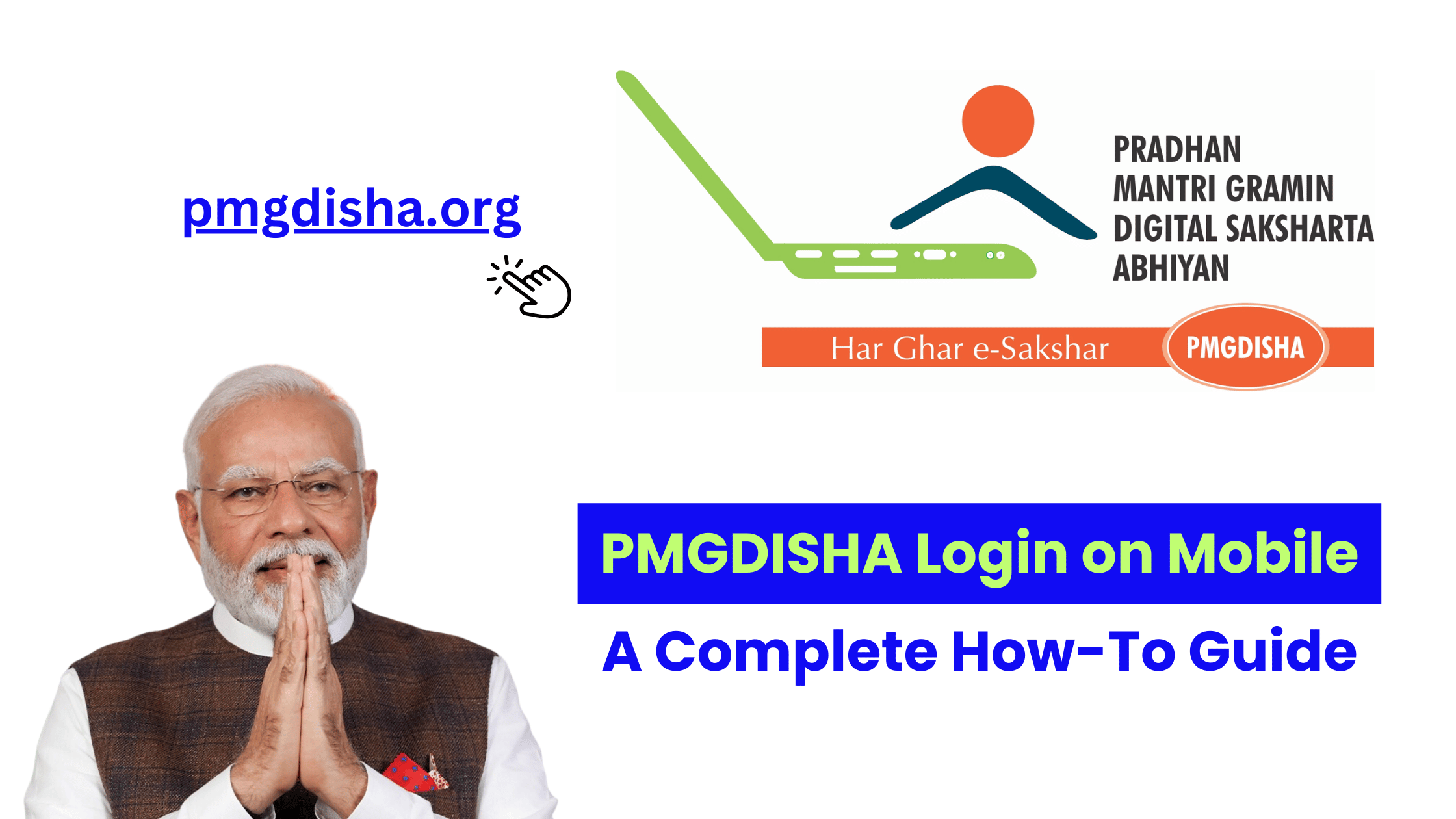The Pradhan Mantri Gramin Digital Saksharta Abhiyaan (PMGDISHA) initiative has made digital literacy accessible to rural India, empowering millions of people to learn essential digital skills. One of the easiest ways to access the PMGDISHA portal is through your mobile phone. With the growing need for mobile-first solutions, PMGDISHA has optimized its login process to allow users to easily register and access training materials on their smartphones.
In this guide, we’ll walk you through the entire process of logging into the PMGDISHA portal on your mobile device, step by step.
Step 1: Download the PMGDISHA Mobile App
To get started with PMGDISHA on mobile, you first need to download the official PMGDISHA app. Here’s how:
- Open Google Play Store (Android) or App Store (iOS) on your mobile device.
- Search for “PMGDISHA” in the search bar.
- Select the official PMGDISHA app and click on the install button.
- Wait for the app to download and install on your device.
Once installed, you can proceed to the next step.
Step 2: Open the PMGDISHA Mobile App
- After installation, find the PMGDISHA app icon on your home screen or app drawer.
- Tap on the app icon to open it.
You’ll be directed to the app’s home screen, where you can either log in if you’re a registered user or register if you’re a new user.
Step 3: Register on PMGDISHA (If You Haven’t Already)
If you are not registered with PMGDISHA, follow these steps to create your account:
- Tap on the “Register” button on the homepage of the app.
- You will be asked to enter details like your Aadhaar number, name, email address, mobile number, and date of birth.
- You will receive an OTP (One-Time Password) on your mobile number or email for verification.
- Enter the OTP and click on the Verify button.
- After successful verification, you will be registered for PMGDISHA and can proceed to log in.
Step 4: Log In to PMGDISHA on Mobile
For registered users, follow these simple steps to log in:
- Tap on the “Login” button on the app’s homepage.
- You will be asked to enter your username (mobile number or email) and password.
- Once entered, tap on the Login button.
- If your credentials are correct, you will be logged into your PMGDISHA account.
Step 5: Reset Password (If You Forgot Your Password)
If you forgot your login password, don’t worry; you can easily reset it:
- On the login screen, tap on the “Forgot Password?” option.
- Enter your registered mobile number or email address.
- An OTP will be sent to your mobile number or email address.
- Enter the OTP and create a new password.
- Once your password is reset, use the new password to log in.
Step 6: Explore the PMGDISHA App
Once logged in, you will be able to access all the features of the PMGDISHA app:
- Training Modules: Access the digital literacy training modules to enhance your skills.
- Track Progress: Monitor your learning progress and completion status.
- Certificates: Check and download your course completion certificates.
- Community Support: Engage with fellow learners through forums and discussion groups.
- Government Services: You can also access a range of government services directly through the PMGDISHA app.
Step 7: Troubleshooting Mobile Login Issues
While the login process is straightforward, sometimes users may encounter issues. Here are some common problems and how to solve them:
- Forgotten Password: Follow the password recovery process mentioned above.
- Incorrect OTP: Make sure the OTP is entered correctly and that your phone number/email is registered with PMGDISHA.
- Slow Loading or App Crashes: Ensure your mobile device has enough memory and a stable internet connection. Try restarting the app or reinstalling it if the issue persists.
- Account Lock: If you’ve attempted multiple incorrect logins, your account might be temporarily locked. Wait for some time and try logging in again.
Step 8: Stay Updated on Mobile App Changes
The PMGDISHA mobile app is regularly updated to improve functionality and add new features. Make sure to keep your app up to date by enabling automatic updates on your device. Here’s how:
- For Android: Open the Google Play Store, go to “My apps & games,” and check for updates for the PMGDISHA app.
- For iOS: Open the App Store, go to the “Updates” tab, and update the PMGDISHA app if needed.
Conclusion
Logging into the PMGDISHA portal on your mobile device is simple and efficient. By following the steps outlined in this guide, you can easily register, log in, and start enhancing your digital literacy skills right from your smartphone. PMGDISHA is an excellent platform to empower rural India with the digital tools they need for personal and professional growth.
External Links:
By following these steps and keeping your app updated, you’ll be able to make the most of the PMGDISHA platform, enhancing your digital literacy and contributing to the digital growth of rural India.