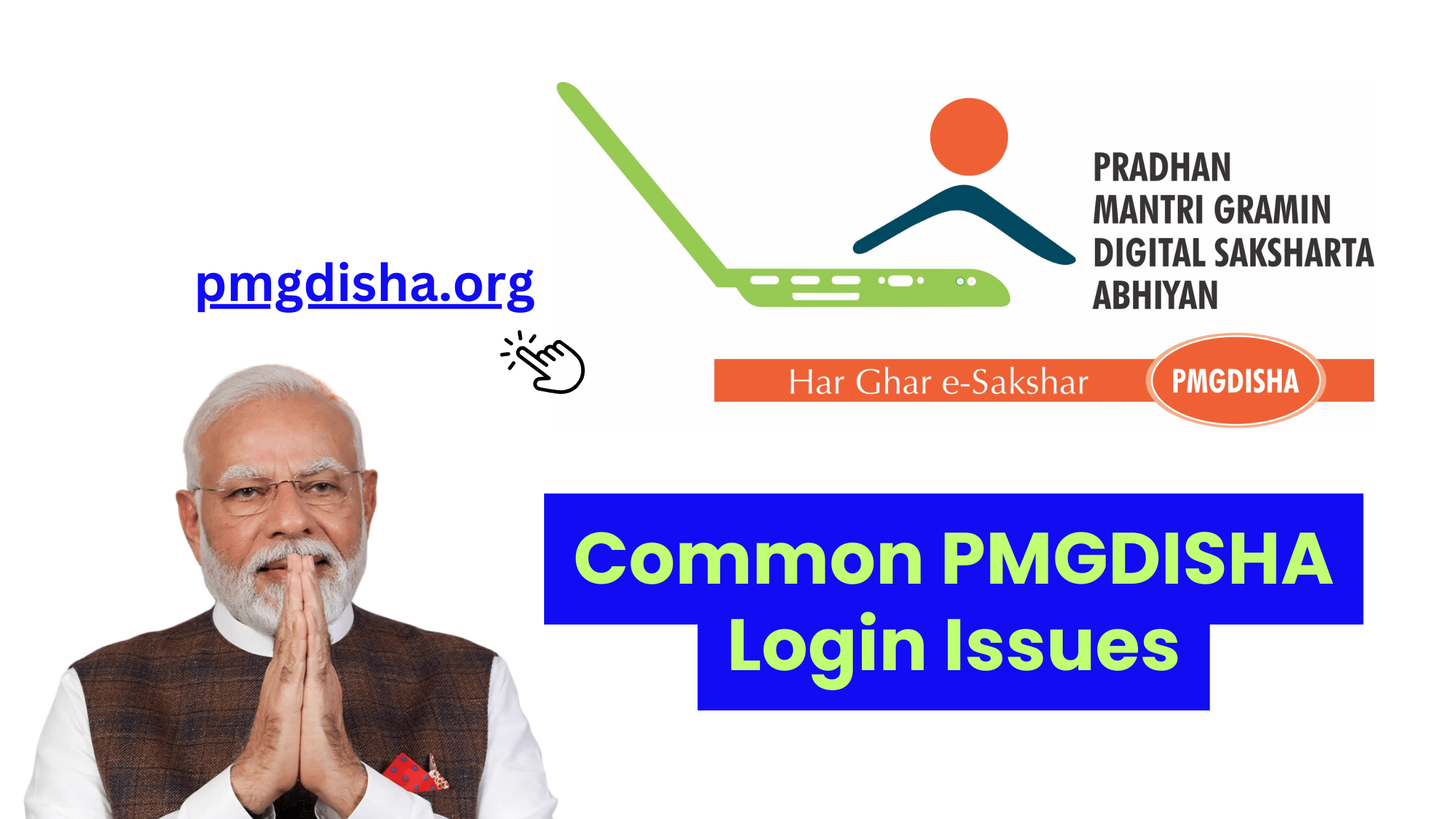The Pradhan Mantri Gramin Digital Saksharta Abhiyan (PMGDISHA) initiative has been transforming rural India by providing digital literacy to millions. For beneficiaries, accessing the PMGDISHA portal is crucial to track training, verify application status, and download certificates. However, like any online portal, users may sometimes face technical issues while logging in. In this blog, we will address the most common login issues users encounter with the PMGDISHA portal and provide step-by-step solutions to resolve them.
1. Incorrect Aadhar or Mobile Number
Issue:
One of the most common login issues occurs when users mistakenly enter the wrong Aadhar number or mobile number linked to their PMGDISHA registration. Since these credentials are essential for logging in, entering incorrect information can prevent access to the portal.
Solution:
- Double-check your details: Ensure the Aadhar number and mobile number you’re entering match the ones you used during registration.
- Check for typos: Verify that there are no extra spaces, digits, or characters in your Aadhar number or mobile number.
- Verify the mobile number: Make sure the mobile number entered is active and was used during your registration. If you’ve changed your number since registration, update it with the relevant authorities.
2. OTP Not Received
Issue:
Another common problem is not receiving the One-Time Password (OTP) sent to your mobile number during login. Without the OTP, you will not be able to proceed.
Solution:
- Check your network: Ensure that your mobile phone has good signal strength and is connected to a network.
- Wait for some time: Sometimes, OTPs can be delayed due to network issues or server congestion. Wait a few minutes and try again.
- Request a new OTP: If the OTP still doesn’t arrive, you can click on the “Resend OTP” button to request a new OTP.
- Check your SMS inbox and spam folder: Make sure the OTP isn’t in your phone’s spam or junk folder.
- Contact support: If you still don’t receive the OTP, contact PMGDISHA support for assistance.
3. Forgotten Password
Issue:
Users often forget their login password, especially if they haven’t logged into the portal in a while. Without the correct password, access to the portal is restricted.
Solution:
- Use the “Forgot Password” option: On the login page, you will see a link labeled “Forgot Password?” Click on it to initiate the password recovery process.
- Follow the instructions: Enter the required details such as your Aadhar number and mobile number. You will receive an OTP to reset your password.
- Create a new password: After entering the OTP, you will be prompted to create a new password. Ensure that it is secure and memorable.
- Log in with new credentials: Once the password is reset, you can log in to the portal with your updated credentials.
4. Server or Website Down
Issue:
Sometimes, the PMGDISHA portal may experience downtime due to server maintenance, high traffic, or technical glitches, which can prevent you from logging in.
Solution:
- Wait for the server to be restored: If the portal is temporarily down, wait for some time and try again. Technical issues are typically resolved quickly.
- Check the PMGDISHA website or social media: Look for any official announcements or updates regarding server maintenance or downtime.
- Clear your browser cache: Sometimes, clearing your browser cache or switching to a different browser (e.g., Chrome, Firefox) may resolve the issue.
- Try a different device: If the issue persists on your current device, try accessing the portal on another device like a smartphone or tablet.
5. Invalid Registration Details
Issue:
In some cases, users may receive an error stating that the registration details they entered (such as Aadhar number or mobile number) are invalid or not found.
Solution:
- Check your registration status: Ensure that you have successfully registered for the PMGDISHA scheme. If you haven’t completed the registration process, you may not be able to log in.
- Verify registration details: Double-check your registration information. You may have entered incorrect or outdated details.
- Wait for approval: If your registration is still pending approval from the authorities, you may not be able to access the portal until it is approved.
- Contact the training center or helpline: If you suspect that there’s an issue with your registration details, reach out to the nearest PMGDISHA training center or the official helpline for support.
6. Account Locked Due to Multiple Failed Attempts
Issue:
If you enter the wrong login details (Aadhar number, mobile number, or password) multiple times in a row, your account may get temporarily locked for security reasons.
Solution:
- Wait for the lock to be lifted: After a certain period (usually 15-30 minutes), your account will automatically be unlocked. Try logging in again after some time.
- Reset your password: If you’re unsure of your password, use the “Forgot Password” option to reset it and regain access to the portal.
- Contact support: If the issue persists or your account remains locked for a prolonged period, contact the PMGDISHA support team for assistance.
7. Browser Compatibility Issues
Issue:
Some users may experience issues logging into the portal due to browser compatibility problems. The PMGDISHA portal may not work properly on outdated browsers or certain browsers.
Solution:
- Update your browser: Make sure you’re using the latest version of your preferred browser. Outdated browsers may not support all website functionalities.
- Switch to a supported browser: If you’re facing issues with one browser, try using a different browser such as Google Chrome, Mozilla Firefox, or Microsoft Edge.
- Enable JavaScript and cookies: Ensure that JavaScript and cookies are enabled in your browser settings to ensure smooth login.
8. Slow Internet Connection
Issue:
A slow or unstable internet connection can hinder your ability to access the PMGDISHA portal, leading to login timeouts or errors.
Solution:
- Check your internet connection: Ensure that your internet connection is stable and has sufficient speed to load the portal.
- Use a wired connection: If possible, switch from a wireless (Wi-Fi) connection to a wired (Ethernet) connection for a more stable connection.
- Try again later: If the connection is too slow, try accessing the portal at a different time when the internet traffic may be lower.
9. Unable to Access on Mobile Device
Issue:
Some users may face issues accessing the PMGDISHA portal on mobile devices, even though the portal is supposed to be mobile-friendly.
Solution:
- Check for mobile compatibility: Ensure that your mobile browser is up-to-date and supports the features required to access the portal.
- Use a different device: If the portal isn’t working on your mobile device, try accessing it from a desktop or laptop computer.
- Clear the mobile browser cache: Clear your mobile browser’s cache to remove any stored data that could be causing issues.
10. Contact PMGDISHA Support
Issue:
If none of the above solutions work and you continue to face login issues, it’s time to contact PMGDISHA support for further assistance.
Solution:
- Helpline Numbers: You can find the helpline number on the official PMGDISHA website. Call the support team to report your issue.
- Email Support: You can also email PMGDISHA at the official support email address. Be sure to include your registration details, a description of the issue, and any error messages you’ve received.
- Training Centers: Visit your nearest PMGDISHA training center for in-person assistance with login issues.
Conclusion
Login issues can be frustrating, especially when you’re eager to track your training progress or access your digital literacy certificate. However, most PMGDISHA login issues can be resolved easily by following the troubleshooting steps outlined in this blog. By ensuring your login credentials are correct, checking for OTP delays, resetting your password, and contacting support if needed, you can overcome common obstacles and access the PMGDISHA portal without hassle.